How to Create New User Account on Pak Identity Mobile App?
- Download the Pak Identity Mobile application from Google play store or IOS app store or scan the below barcode for installation of the Mobile app.
Android
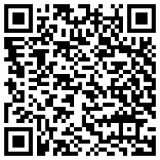
IOS
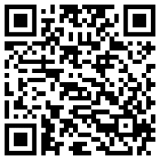
- After installation, click on the Pak identity icon to open. The main screen displays.
-
From the main screen, click Create Account button.
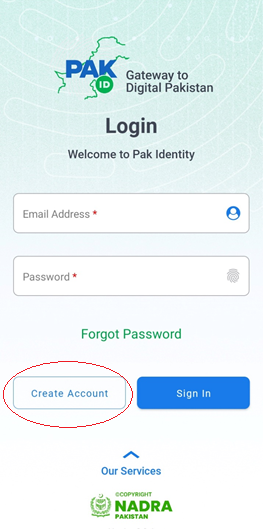
-
The Sign up to Pak- ID screen will show up on your mobile.
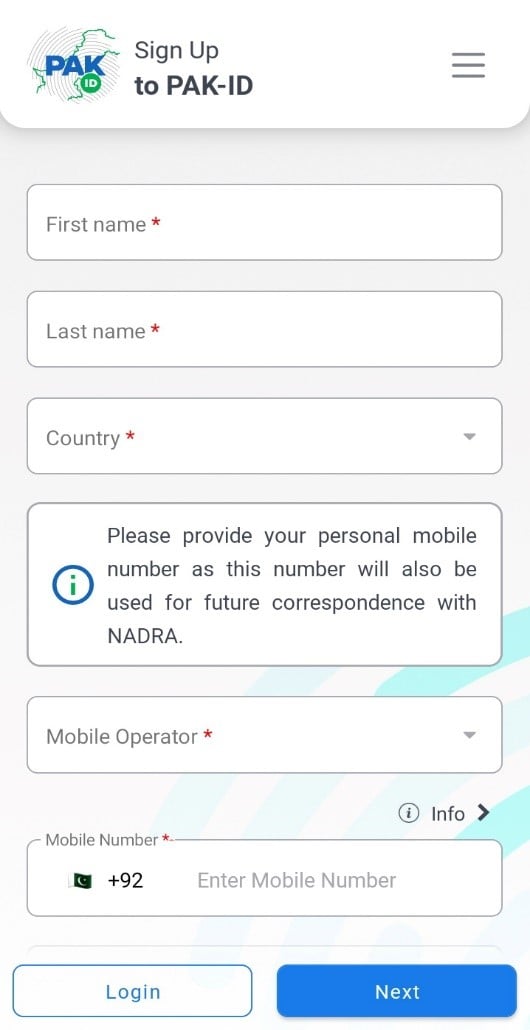
-
The personal information fields will appear on the screen, enter the following information:
- FIRST NAME(S)
Enter your first name. - LAST NAME
Enter your last name. - COUNTRY
Enter the country name where you are currently residing. - MOBILE OPERATOR
Select the mobile operator. - MOBILE NUMBER
Enter your mobile number.
- FIRST NAME(S)
-
Click Next and provide the remaining personal information like
- EMAIL
Enter your email address. - PASSWORD
Enter the password. The password must contain alpha number values. - CONFIRM PASWORD
Enter the password again. - COMPUTERIZIED NATIONAL IDENTITY CARD NUMBER:
Enter your CNIC/NICOP/POC number. - ISSSUANCE DATE or DATE OF BIRTH
Enter the date of issuance of your CNIC/NICOP/POC or date of birth.
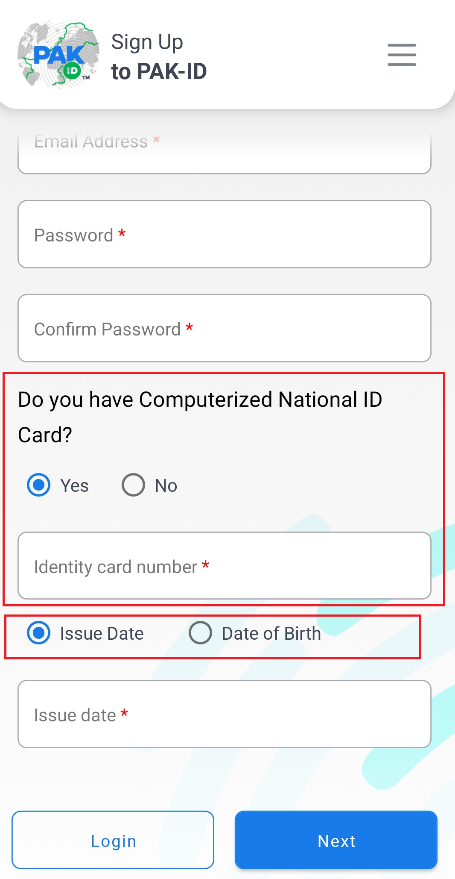
- EMAIL
- Click Next button.
-
The mobile screen will display Email/SMS OTP verification page. Same OTP will be sent to both email and through SMS. Enter the 4-digit verification PIN and click Next button.
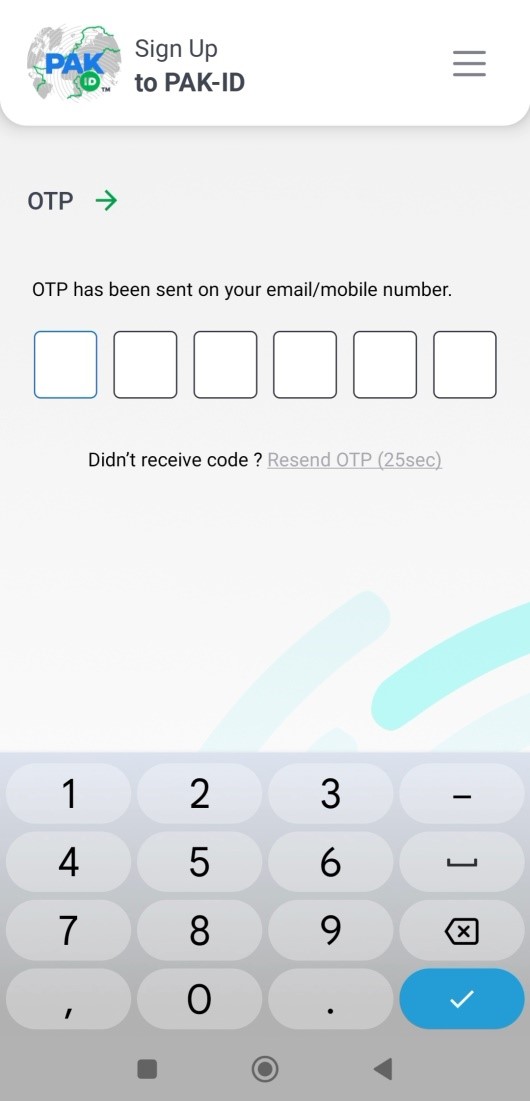
-
Fingerprints verification is the mandatory step for the verification of account. Follow these steps for the successful capturing of the fingerprints:
- Fingerprints tips or thumb impression must be aligned with the boxes.
- Use a plain background or a white paper while fingerprints capturing.
- Capture the fingerprints/thumb impression in well-lit environment.
- Keep the fingers/thumb impression stationary by resting it on fixed or solid surface.
- There must be appropriate gap between the fingers.
- While capturing the fingerprints, the hand should not be too far or too close to the camera.
- Don’t tilt or curl the fingers.
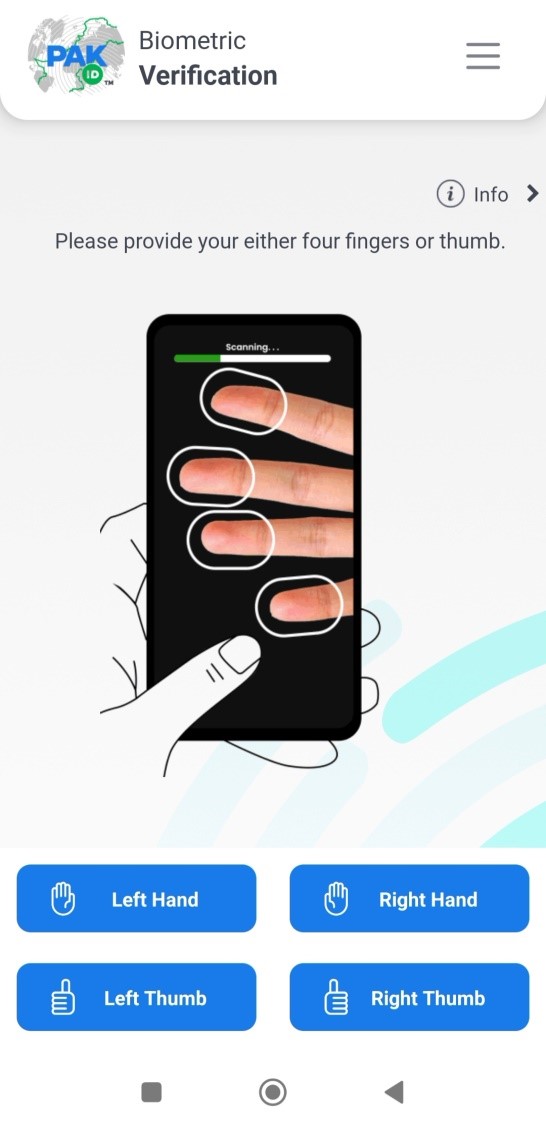 Note: Account verification through Biometric verification is mandatory for processing of application through Pak Identity account. Applicant is given 10 attempts for fingerprints verification.
Note: Account verification through Biometric verification is mandatory for processing of application through Pak Identity account. Applicant is given 10 attempts for fingerprints verification. -
Once the applicant’s fingerprints are verified, account verification message will show up on the screen.
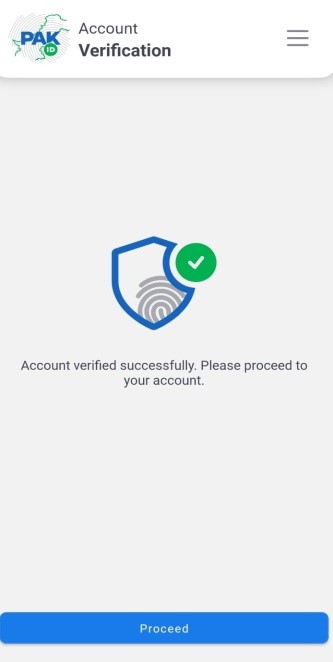
-
In case the fingerprints/thumb impressions didn’t match and all the attempts are exhausted, then you will be asked to provide the Selfie/Facial biometric, Tap on the screen to capture your selfie, you can also use the camera rotate option to use the back camera of your mobile for maximum chances of facial matching.
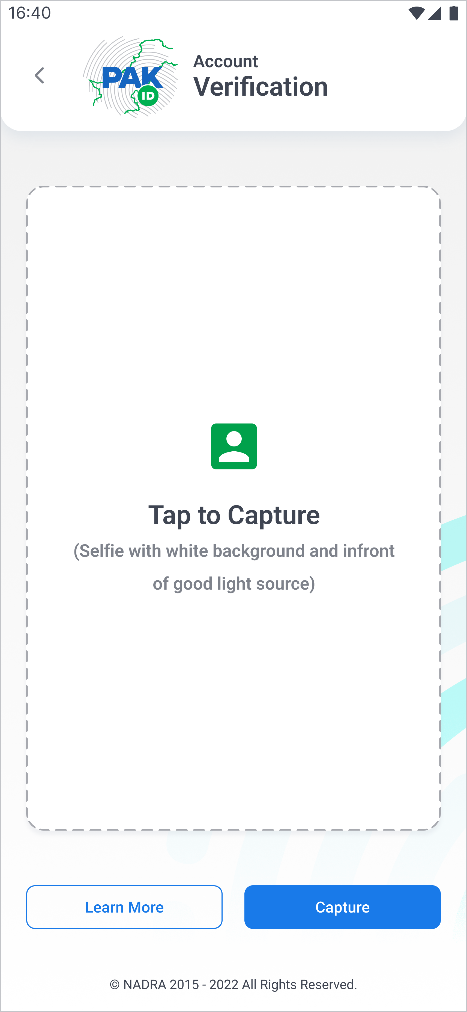 Note: If due to any reason, your Pak Identity account could not be created/verified, you can apply through Pak Identity account belonging to one of your blood relatives i.e. father, mother, sister, brother, spouse or children for processing of your identity document. Please make sure that the blood relative or spouse whose Pak Identity account you use has their NADRA identity card record already linked to your record (Family tree).
Note: If due to any reason, your Pak Identity account could not be created/verified, you can apply through Pak Identity account belonging to one of your blood relatives i.e. father, mother, sister, brother, spouse or children for processing of your identity document. Please make sure that the blood relative or spouse whose Pak Identity account you use has their NADRA identity card record already linked to your record (Family tree).

